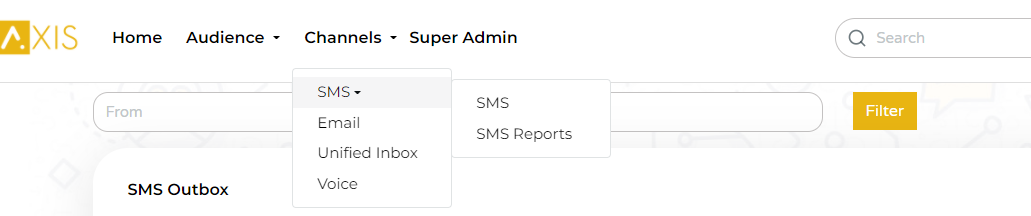How to Use The AXIS Bulk SMS Platform
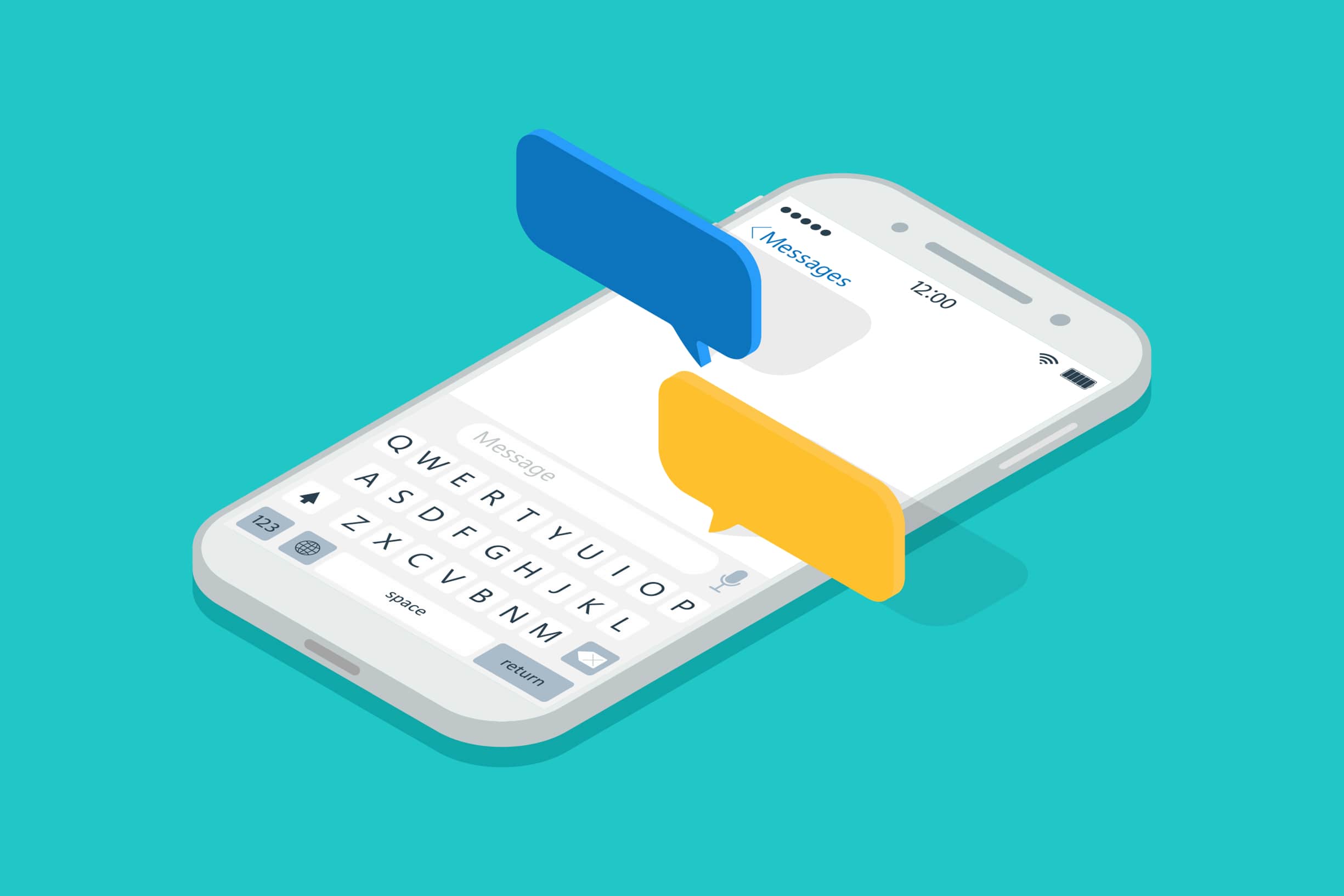
- Published by:
James Njenga
- Date Published:
March 11, 2022
Despite the technological advances that we have made, it seems that we are slowly going back in time as far as digital marketing communication is concerned.
The SMS, started way back in 1992, is not being fazed out.
If you thought that it was going to die, then you cannot be more wrong.
Statistics show that with the penetration of mobile telephony, SMS continues to be a favorite medium of communication.
And this is not a wonder.
Because, well, the SMS is short and sweet, direct and personal.
It communicates the message in a precise way that one can easily wrap their head around. As a marketer chasing for the best way to enhance customer experience, hold your horses.
Stop running for the next new bright shiny platform.
Think old.
Because old is gold.
SMS open rate is high and gets a better click-through rate.
That is why as a business owner, you need to go back in time and revive the SMS.
But this time, do it in a smart way.
Think bulk sms.
Think customizing the sms so that it is personal and reaches the right person.
AXIS offers a great bulk sms solution for all your business needs whether you are in retail, insurance, banking or the e-commerce sector.
In this article, we guide you on how to use the platform.
I will be using the freemium account that offers me some free sms credits.
So let’s get our hands dirty into the guide…
How to use AXIS for bulk SMS
Creating an account and signing in
If you do not have an account ready, you need to create one.
Go to the sign up button and click on it
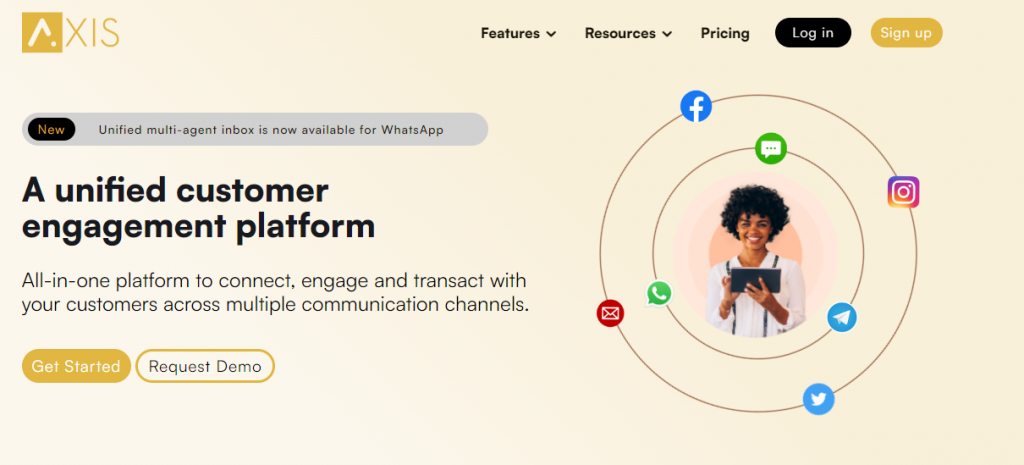
Fill in the registration form and then click on the next step.
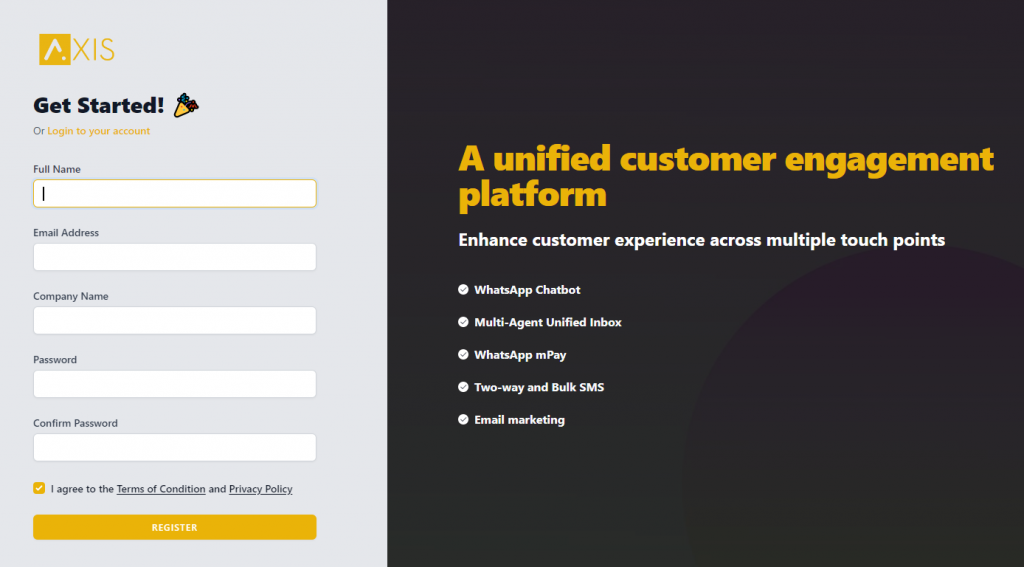
If you already have an account created, you just need to sign in and give your email address and password.
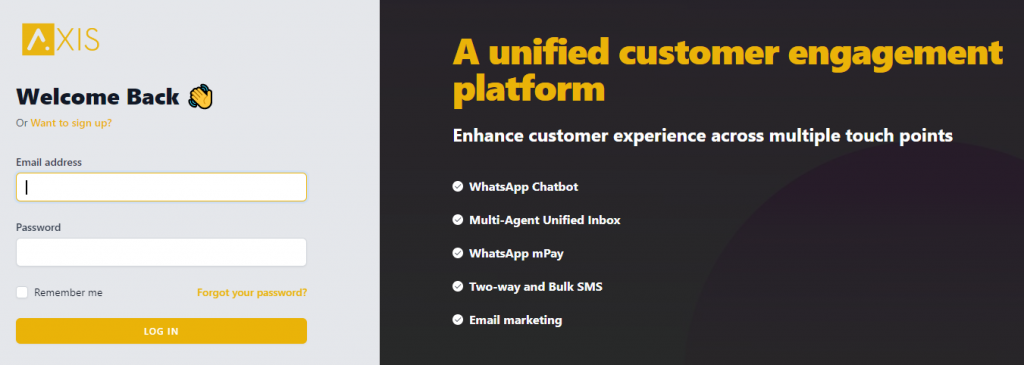 Once you are signed in, you will see an interface like this.
Once you are signed in, you will see an interface like this.
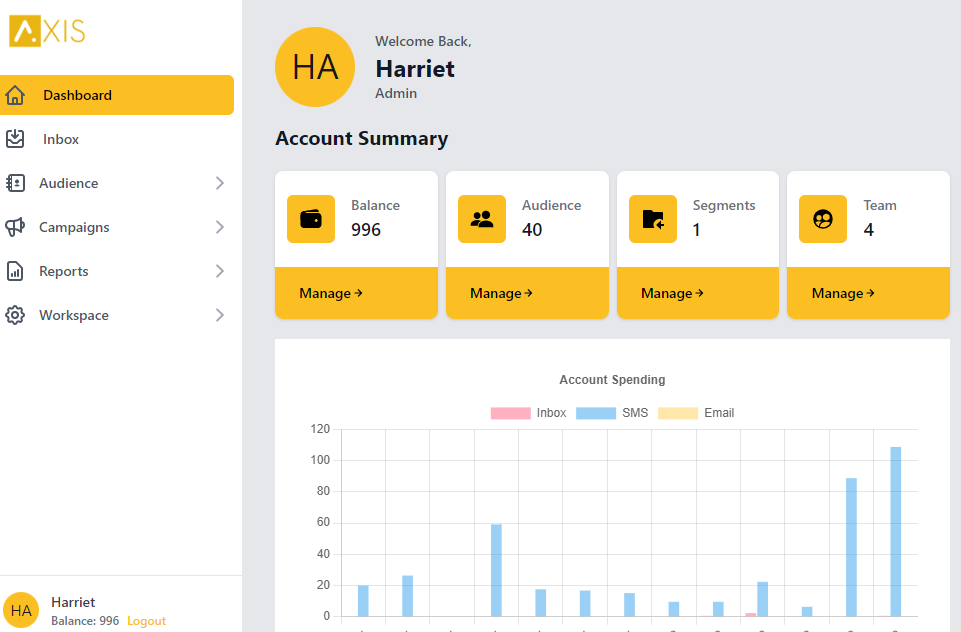
Adding a Contact List
Before sending a bulk SMS campaign, you will of course need to have a contact list.
This could be the cellphone numbers of people who registered for a freebie you were offering on your website, numbers generated from mobile payments at your store or telephone numbers from people who registered for a bank account.
You could also be adding just a single contact number to your list.
Let’s look at how to do it.
Go to the audience tab on your menu and then click on contacts. Then go to Create a New.
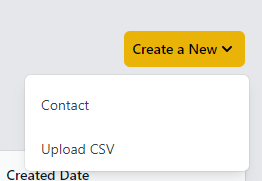
Here you are presented with the option to either add a single contact or import a CSV with a number of contacts.
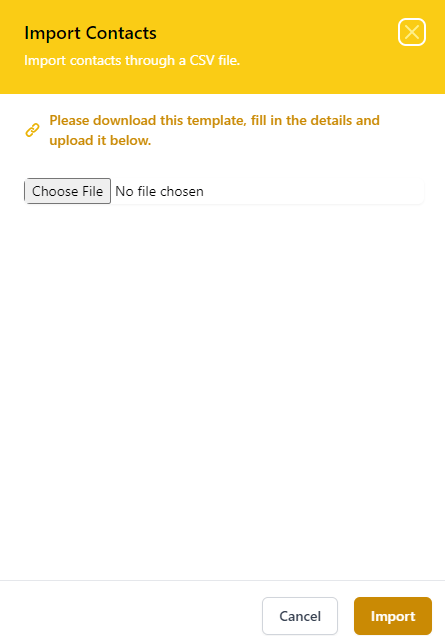
To add a single contact, click on that tab and you can then fill in the details as requested.
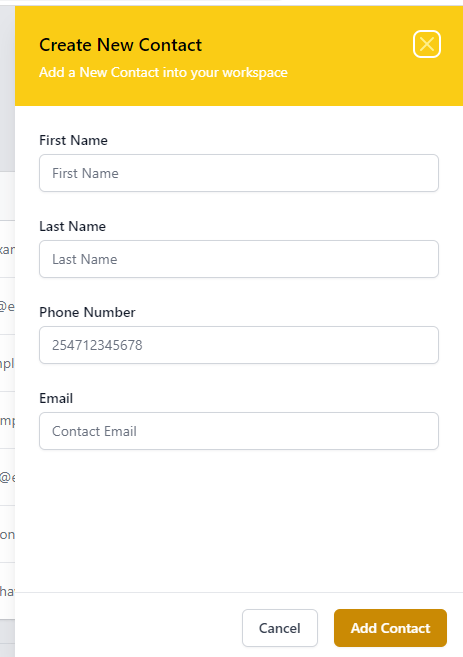
If you want to add a list of contacts, you can use the import CSV option.
Here, you have to make sure that your Excel file is saved as a .csv
Go ahead and upload it.
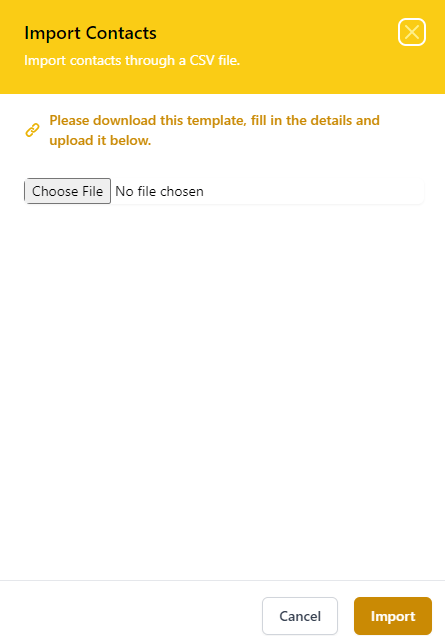
How to Segment your Audience
Once you have your contact list, you might want to segment it depending on the type of SMS campaign that you will be sending out to them.
Let’s say for example that you run a store selling different types of products. Users who bought baby products would be receiving different SMS compared to those who bought electronics.
To create a segment in your audience, go to the audience tab then click on segments.
You can then go ahead to name your segment.
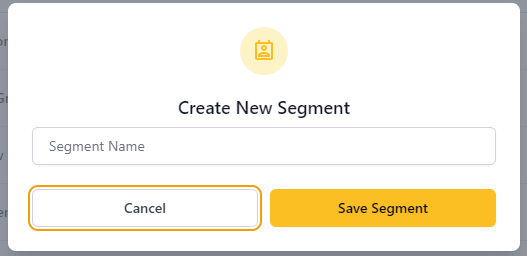
Sending an SMS to your Contacts
To send bulk sms to clients, go to the Campaigns tab where you will see SMS and Email Campaign options appearing. Click on the SMS Campaign tab.
Click on New SMS campaign button at the top right.

You have the option to create the SMS campaign name, add a Dear [First Name] and then add the body of the SMS.
You will also need to add the organization name which I feel is a great thing.
Here is an example of an Easter SMS campaign that a rice seller might want to send out.
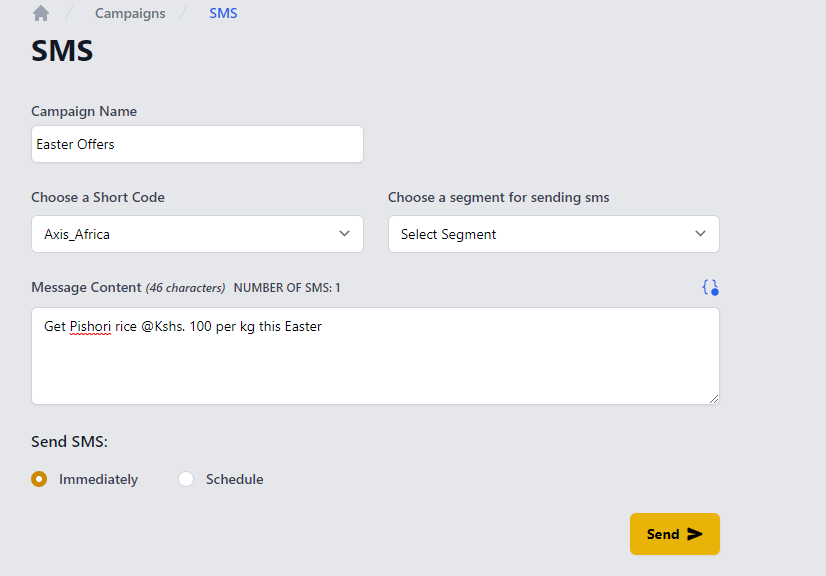
Once done writing the SMS, you can always preview it before sending it out.
You also select the audience you want to send out to depending on how you have segmented your contact list.
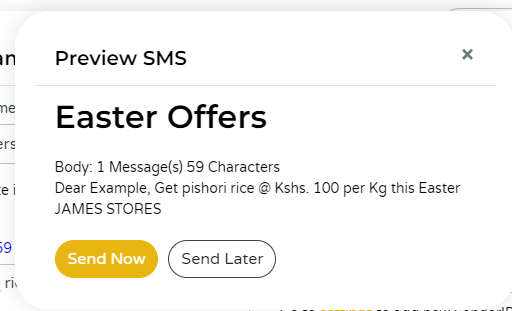
When satisfied with the SMS, you can send it out.
This is what the audience will receive:
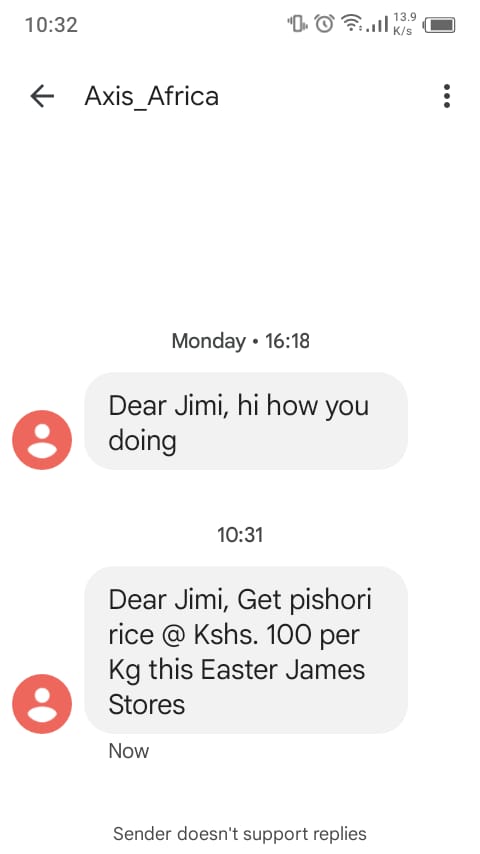
How to read your SMS reports
The AXIS bulk sms platform gives you access to a report that tells you whether your SMS was successfully sent out to your contact list or not.
This way, you are able to weed out badly captured phone numbers so that you do not waste your credits sending your sms campaigns to them.
To read your sms reports go to SMS, then SMS report from your dashboard.